Tutorial: Using the Cordon Tool Last edited 2 years ago2022-12-26 05:02:12 UTC
You are viewing an older revision of this wiki page. The current revision may be more detailed and up-to-date.
Click here to see the current revision of this page.
Ever wonder what this little thing does?'Well that's the Cordon Tool
It's a nifty tool in hammer that eases the mapping pains when your maps become cluttered, and it's Extremely easy to use.
Here's how you use it:
First, navigate your cursor to the top of the screen in hammer. Somewhere around the middle of the screen, you will see 2 buttons with black and yellow stripes in them. Those are your cordon tools.If you don't see them, Go to View >> Screen Elements >> Map Operations Bar
So if you hover your mouse over the button on the right, you will see a tooltip popup that says Edit Cordon BoundsIf you give the button a click, you will see a red wireframe box appear that has blue handles on it.Drag this box around an area of the map you want to work with, and then click the other button right next to it called Toggle Cordon State.Two things happen at this point.
This is VERY useful for adding new areas to existing maps when you dont feel like waiting for the entire map to compile. Think of it like a "quarantine zone".
If your map's clutter is bringing hammer down to its knees and you don't want to bother with vis-groups, just drag a box with the cordon tool and enable it!
Just remember to include a new player start within your cordon bounds (or move the existing one).
The box will also limit movement in game. If you make a cordon box in a map and run around, you'll find yourself hitting an invisible wall where you placed your cordon box.
There you have it!
It's a nifty tool in hammer that eases the mapping pains when your maps become cluttered, and it's Extremely easy to use.
Here's how you use it:
First, navigate your cursor to the top of the screen in hammer. Somewhere around the middle of the screen, you will see 2 buttons with black and yellow stripes in them. Those are your cordon tools.If you don't see them, Go to View >> Screen Elements >> Map Operations Bar
So if you hover your mouse over the button on the right, you will see a tooltip popup that says Edit Cordon BoundsIf you give the button a click, you will see a red wireframe box appear that has blue handles on it.Drag this box around an area of the map you want to work with, and then click the other button right next to it called Toggle Cordon State.Two things happen at this point.
- Everything outside that box disappears!
- All 4 of your views get easier to look at/work with
This is VERY useful for adding new areas to existing maps when you dont feel like waiting for the entire map to compile. Think of it like a "quarantine zone".
If your map's clutter is bringing hammer down to its knees and you don't want to bother with vis-groups, just drag a box with the cordon tool and enable it!
Just remember to include a new player start within your cordon bounds (or move the existing one).
The box will also limit movement in game. If you make a cordon box in a map and run around, you'll find yourself hitting an invisible wall where you placed your cordon box.
There you have it!
- Categories
- Tutorials
- Beginner Tutorials
- Source Tutorials
- Article Credits
-
 Tetsu0
–
Original author
Tetsu0
–
Original author
5 Comments
You must log in to post a comment. You can login or register a new account.




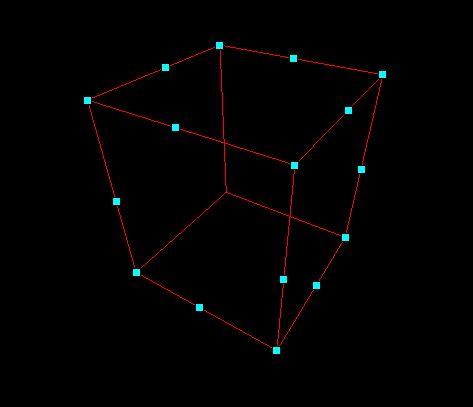

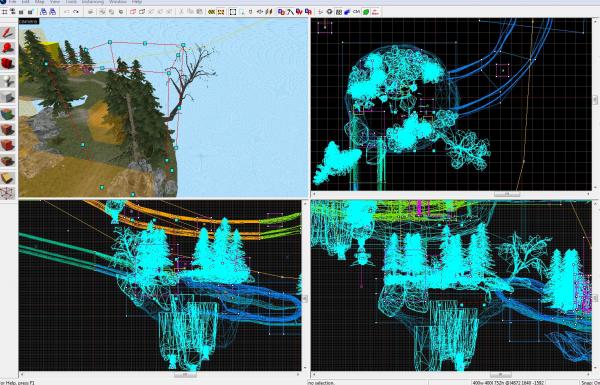
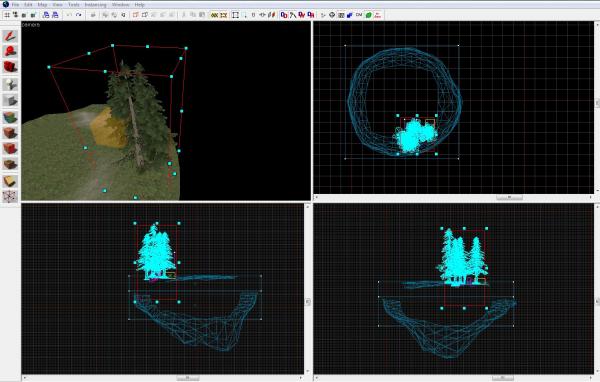
] Lmao