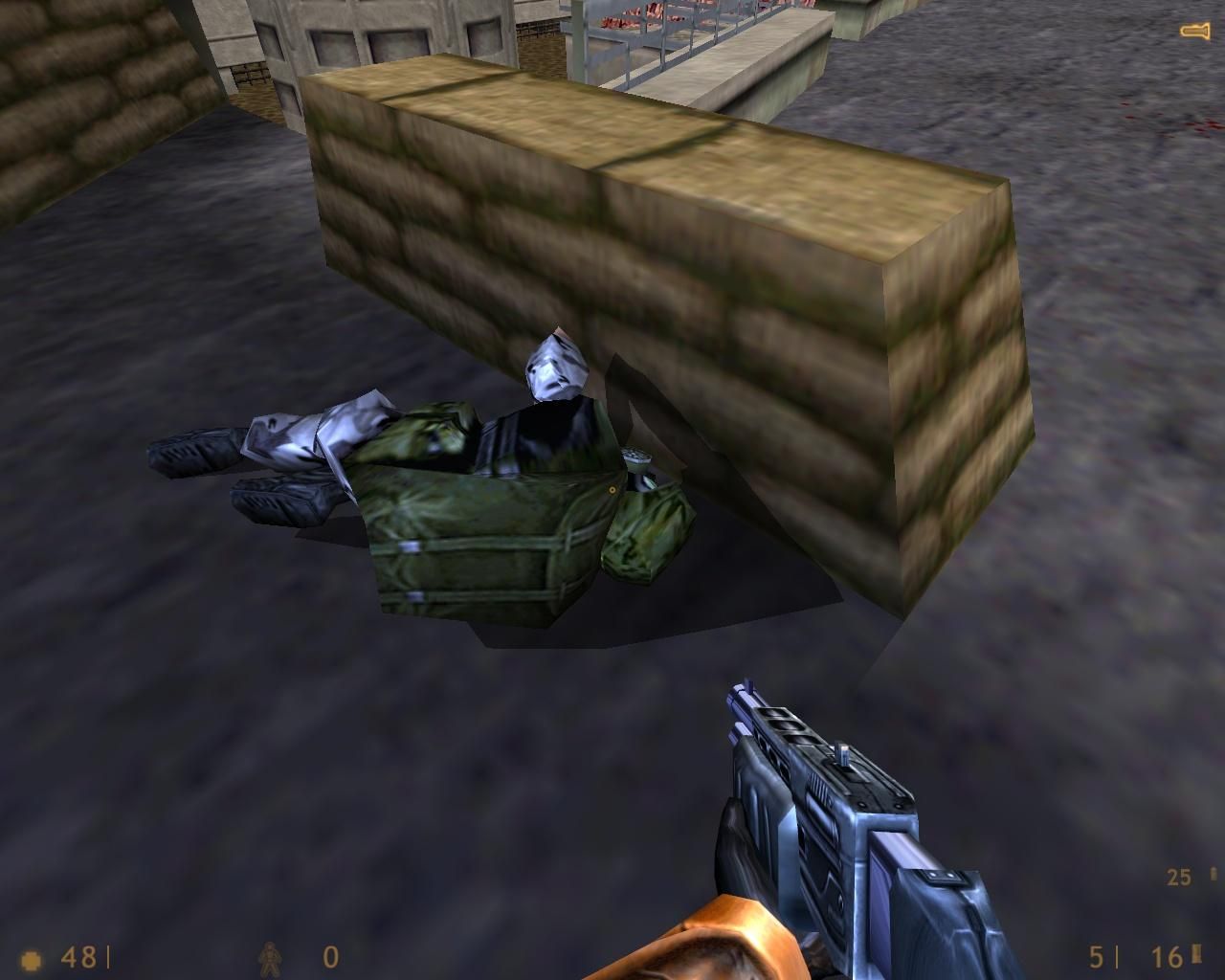Tutorial: Adding hack-free Stencil Shadows to Half-Life Last edited 10 months ago2024-04-02 11:07:11 UTC
You are viewing an older revision of this wiki page. The current revision may be more detailed and up-to-date.
Click here to see the current revision of this page.
So recently I had a eureka moment, and I realized I could add a stencil buffer into Half-Life without needing to use a hacked OpenGL dll, or an engine hook. The solution was rather simple: We have framebuffer objects available to us, which are off-screen renderbuffers that we can set a stencil buffer for ourselves, with the proper renderbuffer attachment. This means we can render to this framebuffer, and then copy it's contents into the main renderbuffer.
-TL;DR version:
In short, if you don't understand what I said above, we're working around Half-Life's framebuffer to create a stencil buffer, then copying the contents of our framebuffer into the one Half-Life uses for rendering. This allows us to have a stencil buffer.
Have some screenshots which show the effect in action: Before you begin:
-HL25:
In the third patch for this tutorial, I applied a code fix that automatically adjusts for the HL25 release changes that caused the crashes. Now you won't need a custom build for the 25th anniversary.
-Performance:
I did my best to optimize this implementation of stencil shadows, but since all vertex transforms and shadow volume extrusions are done on the CPU, performance might suffer with more detailed models, or with very complex scenes. Also you might not want all models to cast a shadow, so for props, it might be better to mark these with the Render Fx "No shadows".
-Compatibility with other effects:
This tutorial was designed with a clean SDK in mind, without any other special effects. The stencil shadow implementation depends on using framebuffer objects, which can conflict with other effects, like the Tron glow effect, or with certain code used by renderer replacements like Trinity. I cannot develop a workaround for every possible effect that modders use, so I'm afraid if you want to use both, you'll have to choose one or the other. If however you are a more advanced programmer and know how to work with FBOs and know your way around OpenGL and C++ enough, it is possible to fix these issues. I however, for obvious reasons, can't go into detail in this tutorial on how you can fix these, as it depends on the implementation and is out of scope for the tutorial.
I tried to make this tutorial as beginner-friendly as possible, so implementing it should not be difficult, despite complicated this all sounds.
This implementation has the following features:
- Stencil shadows can be cast both from light sources, and from the sun, the latter which it'll use if there are no light sources nearby.
- By placing your lights.rad file into your mod's folder, you can have the code generate a list of light sources automatically based on the entries in lights.rad and the geometry in the BSP file.
- This implementation adds the same MSAA anti-aliasing as you have in Steam Half-Life, except this will also work in WON.
- You can toggle the shadows with the r_shadows_stencil cvar.
If you want to test this effect before proceeding, please download the test mod in the vault entry below:
- For HL engine builds predating the 25th anniversary build: - For the 25th anniversary build: This tutorial will guide you through the steps necessary to implement this effect. First and foremost, head on to the following vault entry, and download the tutorial files: In the archive, under the "cl_dll" folder you will find a set of .cpp files. Extract these into your "src_dll/cl_dll" folder. Next, you'll find in the archive a folder named "common". You need to extract this to your "src_dll/common" folder. A file called "com_model.h" will be overwritten, but that is fine. Once done, add these files to your client project in Visual Studio, so they're compiled properly.
In order to have access to OpenGL functions on the linker side, we need to add the required library to the client dll. So in Visual Studio, go to your client project, then right click and go to "Properties->Linker->Input", and in "Additional Dependencies", after the other entries, add "opengl32.lib". You need to do this for both the Debug and Release builds.
So to start off with the code parts, we first need to add some code that manages light and light_spot entities for us, so that they're added to, and removed from the list of light sources properly. So, go to your "hl" project first.
There, open up cbase.h, and locate the following function definition:
We still need to take care of the code that ensures that players are updated with this information on-time. So locate the "CBasePlayer :: Precache" function, and at the very end add this:
Locate the function, UpdateClientData, and at the very beginning, add this piece of code:
Now just before the "CBasePlayer :: FBecomeProne" function, add this new function:
The last file we need to edit on the server side is lights.cpp, so open it up. Locate this line:
That is it for the server side. Now you want to go into your cl_dll project, and open up hud.cpp. At the top of the file after the #includes, add these new includes:
Scrolling down a little bit, you'll find the ~CHud destructor. In there, add:
We're done with this file, so open tri.cpp, and at the very top after the #includes, add these new ones:
Open up the view.cpp file, and at the top after the #includes, add these new ones:
Now comes the hardest part, where we'll need to modify the studiomodel renderer class. This'll be a bit more complicated, but I'll guide you through. Open up StudioModelRenderer.h, and at the top after the #endif, add these new lines:
-Overfloater.
-TL;DR version:
In short, if you don't understand what I said above, we're working around Half-Life's framebuffer to create a stencil buffer, then copying the contents of our framebuffer into the one Half-Life uses for rendering. This allows us to have a stencil buffer.
Have some screenshots which show the effect in action: Before you begin:
-HL25:
In the third patch for this tutorial, I applied a code fix that automatically adjusts for the HL25 release changes that caused the crashes. Now you won't need a custom build for the 25th anniversary.
-Performance:
I did my best to optimize this implementation of stencil shadows, but since all vertex transforms and shadow volume extrusions are done on the CPU, performance might suffer with more detailed models, or with very complex scenes. Also you might not want all models to cast a shadow, so for props, it might be better to mark these with the Render Fx "No shadows".
-Compatibility with other effects:
This tutorial was designed with a clean SDK in mind, without any other special effects. The stencil shadow implementation depends on using framebuffer objects, which can conflict with other effects, like the Tron glow effect, or with certain code used by renderer replacements like Trinity. I cannot develop a workaround for every possible effect that modders use, so I'm afraid if you want to use both, you'll have to choose one or the other. If however you are a more advanced programmer and know how to work with FBOs and know your way around OpenGL and C++ enough, it is possible to fix these issues. I however, for obvious reasons, can't go into detail in this tutorial on how you can fix these, as it depends on the implementation and is out of scope for the tutorial.
I tried to make this tutorial as beginner-friendly as possible, so implementing it should not be difficult, despite complicated this all sounds.
This implementation has the following features:
- Stencil shadows can be cast both from light sources, and from the sun, the latter which it'll use if there are no light sources nearby.
- By placing your lights.rad file into your mod's folder, you can have the code generate a list of light sources automatically based on the entries in lights.rad and the geometry in the BSP file.
- This implementation adds the same MSAA anti-aliasing as you have in Steam Half-Life, except this will also work in WON.
- You can toggle the shadows with the r_shadows_stencil cvar.
If you want to test this effect before proceeding, please download the test mod in the vault entry below:
- For HL engine builds predating the 25th anniversary build: - For the 25th anniversary build: This tutorial will guide you through the steps necessary to implement this effect. First and foremost, head on to the following vault entry, and download the tutorial files: In the archive, under the "cl_dll" folder you will find a set of .cpp files. Extract these into your "src_dll/cl_dll" folder. Next, you'll find in the archive a folder named "common". You need to extract this to your "src_dll/common" folder. A file called "com_model.h" will be overwritten, but that is fine. Once done, add these files to your client project in Visual Studio, so they're compiled properly.
In order to have access to OpenGL functions on the linker side, we need to add the required library to the client dll. So in Visual Studio, go to your client project, then right click and go to "Properties->Linker->Input", and in "Additional Dependencies", after the other entries, add "opengl32.lib". You need to do this for both the Debug and Release builds.
So to start off with the code parts, we first need to add some code that manages light and light_spot entities for us, so that they're added to, and removed from the list of light sources properly. So, go to your "hl" project first.
There, open up cbase.h, and locate the following function definition:
virtual const char *TeamID( void ) { return ""; }// STENCIL SHADOWS BEGIN
virtual void SendInitMessages(CBaseEntity* pPlayer = NULL) {};
// STENCIL SHADOWS ENDvoid CBasePlayer::TabulateAmmo( void );// STENCIL SHADOWS BEGIN
void InitializeEntities(void);
// STENCIL SHADOWS END// STENCIL SHADOWS BEGIN
BOOL m_sentInitMessages;
// STENCIL SHADOWS ENDint gmsgStatusValue = 0;// STENCIL SHADOWS BEGIN
int gmsgLightSource = 0;
// STENCIL SHADOWS END// STENCIL SHADOWS BEGIN
gmsgLightSource = REG_USER_MSG("LightSource", -1);
// STENCIL SHADOWS ENDWe still need to take care of the code that ensures that players are updated with this information on-time. So locate the "CBasePlayer :: Precache" function, and at the very end add this:
// STENCIL SHADOWS BEGIN
m_sentInitMessages = FALSE;
// STENCIL SHADOWS ENDLocate the function, UpdateClientData, and at the very beginning, add this piece of code:
// STENCIL SHADOWS BEGIN
if (!m_sentInitMessages)
{
InitializeEntities();
m_sentInitMessages = TRUE;
}
// STENCIL SHADOWS ENDNow just before the "CBasePlayer :: FBecomeProne" function, add this new function:
// STENCIL SHADOWS BEGIN
//=========================================================
// InitializeEntities
//=========================================================
void CBasePlayer :: InitializeEntities ( void )
{
edict_t* pEdict = g_engfuncs.pfnPEntityOfEntIndex( 1 );
CBaseEntity* pEntity;
for(int i = 0; i < gpGlobals->maxEntities; i++, pEdict++)
{
if(pEdict->free)
continue;
pEntity = CBaseEntity::Instance( pEdict );
if(!pEntity)
break;
pEntity->SendInitMessages(this);
}
}
// STENCIL SHADOWS ENDThe last file we need to edit on the server side is lights.cpp, so open it up. Locate this line:
virtual int Save( CSave &save );// STENCIL SHADOWS BEGIN
void SendInitMessages(CBaseEntity* pPlayer = NULL);
// STENCIL SHADOWS ENDint m_iszPattern;// STENCIL SHADOWS BEGIN
int m_colorR;
int m_colorG;
int m_colorB;
int m_brightness;
BOOL m_isActive;
// STENCIL SHADOWS ENDDEFINE_FIELD( CLight, m_iszPattern, FIELD_STRING ),// STENCIL SHADOWS BEGIN
DEFINE_FIELD(CLight, m_colorR, FIELD_INTEGER),
DEFINE_FIELD(CLight, m_colorG, FIELD_INTEGER),
DEFINE_FIELD(CLight, m_colorB, FIELD_INTEGER),
DEFINE_FIELD(CLight, m_brightness, FIELD_INTEGER),
DEFINE_FIELD(CLight, m_isActive, FIELD_BOOLEAN ),
// STENCIL SHADOWS END// STENCIL SHADOWS BEGIN
else if (FStrEq(pkvd->szKeyName, "_light"))
{
int r, g, b, v, j;
v = 0;
j = sscanf(pkvd->szValue, "%d %d %d %d\n", &r, &g, &b, &v);
if (j == 1)
g = b = r;
if (!v)
v = 64;
m_colorR = r;
m_colorG = g;
m_colorB = b;
m_brightness = v;
}
// STENCIL SHADOWS END// STENCIL SHADOWS BEGIN
void CLight :: Spawn( void )
{
if (m_iStyle >= 32)
{
// CHANGE_METHOD(ENT(pev), em_use, light_use);
if (FBitSet(pev->spawnflags, SF_LIGHT_START_OFF))
{
LIGHT_STYLE(m_iStyle, "a");
m_isActive = FALSE;
}
else
{
if (m_iszPattern)
LIGHT_STYLE(m_iStyle, (char*)STRING(m_iszPattern));
else
LIGHT_STYLE(m_iStyle, "m");
m_isActive = TRUE;
}
}
}
void CLight :: Use( CBaseEntity *pActivator, CBaseEntity *pCaller, USE_TYPE useType, float value )
{
if (m_iStyle >= 32)
{
if (!ShouldToggle(useType, m_isActive))
return;
if (!m_isActive)
{
if (m_iszPattern)
LIGHT_STYLE(m_iStyle, (char*)STRING(m_iszPattern));
else
LIGHT_STYLE(m_iStyle, "m");
m_isActive = TRUE;
}
else
{
LIGHT_STYLE(m_iStyle, "a");
m_isActive = FALSE;
}
SendInitMessages(NULL);
}
}
extern int gmsgLightSource;
void CLight::SendInitMessages(CBaseEntity* pPlayer)
{
if (pPlayer && !m_isActive)
return;
if (pPlayer)
MESSAGE_BEGIN(MSG_ONE, gmsgLightSource, NULL, pPlayer->pev);
else
MESSAGE_BEGIN(MSG_ALL, gmsgLightSource, NULL);
WRITE_SHORT(entindex());
WRITE_BYTE(m_isActive ? 1 : 0);
if (m_isActive)
{
WRITE_COORD(pev->origin.x);
WRITE_COORD(pev->origin.y);
WRITE_COORD(pev->origin.z);
WRITE_BYTE(m_colorR);
WRITE_BYTE(m_colorG);
WRITE_BYTE(m_colorB);
WRITE_COORD((float)m_brightness / 9);
}
MESSAGE_END();
}
// STENCIL SHADOWS ENDThat is it for the server side. Now you want to go into your cl_dll project, and open up hud.cpp. At the top of the file after the #includes, add these new includes:
// STENCIL SHADOWS BEGIN
#include "lightlist.h"
#include "svd_render.h"
#include "svdformat.h"
#include "svd_render.h"
// STENCIL SHADOWS END// STENCIL SHADOWS BEGIN
gLightList.Init();
// STENCIL SHADOWS ENDScrolling down a little bit, you'll find the ~CHud destructor. In there, add:
// STENCIL SHADOWS BEGIN
SVD_Shutdown();
// STENCIL SHADOWS END// STENCIL SHADOWS BEGIN
gLightList.VidInit();
SVD_VidInit();
// STENCIL SHADOWS END// STENCIL SHADOWS BEGIN
#include "svd_render.h"
// STENCIL SHADOWS END// STENCIL SHADOWS BEGIN
SVD_Init();
// STENCIL SHADOWS ENDWe're done with this file, so open tri.cpp, and at the very top after the #includes, add these new ones:
// STENCIL SHADOWS BEGIN
#include "svd_render.h"
#include "lightlist.h"
// STENCIL SHADOWS END// STENCIL SHADOWS BEGIN
gLightList.DrawNormal();
// STENCIL SHADOWS END// STENCIL SHADOWS BEGIN
SVD_DrawTransparentTriangles();
// STENCIL SHADOWS ENDOpen up the view.cpp file, and at the top after the #includes, add these new ones:
// STENCIL SHADOWS BEGIN
#include "svd_render.h"
#include "lightlist.h"
// STENCIL SHADOWS END// STENCIL SHADOWS BEGIN
gLightList.CalcRefDef();
SVD_CalcRefDef(pparams);
// STENCIL SHADOWS ENDNow comes the hardest part, where we'll need to modify the studiomodel renderer class. This'll be a bit more complicated, but I'll guide you through. Open up StudioModelRenderer.h, and at the top after the #endif, add these new lines:
// STENCIL SHADOWS BEGIN
#include <windows.h>
#include "elight.h"
#include "svdformat.h"
#include "gl/gl.h"
#include "gl/glext.h"
enum shadow_lightype_t
{
SL_TYPE_LIGHTVECTOR = 0,
SL_TYPE_POINTLIGHT
};
// STENCIL SHADOWS END// STENCIL SHADOWS BEGIN
// Gets entity lights for a model
virtual void StudioGetLightSources(void);
// Sets bounding box
virtual void StudioGetMinsMaxs(vec3_t& outMins, vec3_t& outMaxs);
// Sets up bodypart pointers
virtual void StudioSetupModelSVD(int bodypart);
// Draws shadows for an entity
virtual void StudioDrawShadow(void);
// Draws a shadow volume
virtual void StudioDrawShadowVolume(void);
// Tells if we should draw a shadow for this ent
virtual bool StudioShouldDrawShadow(void);
// Sets up the shadow info
virtual void StudioSetupShadows(void);
// STENCIL SHADOWS END// STENCIL SHADOWS BEGIN
public:
// Pointer to the shadow volume data
svdheader_t* m_pSVDHeader;
// Pointer to shadow volume submodel data
svdsubmodel_t* m_pSVDSubModel;
// Tells if a face is facing the light
bool m_trianglesFacingLight[MAXSTUDIOTRIANGLES];
// Index array used for rendering
GLushort m_shadowVolumeIndexes[MAXSTUDIOTRIANGLES * 3];
cvar_t* m_pSkylightDirX;
cvar_t* m_pSkylightDirY;
cvar_t* m_pSkylightDirZ;
cvar_t* m_pSkylightColorR;
cvar_t* m_pSkylightColorG;
cvar_t* m_pSkylightColorB;
// Array of lights
elight_t* m_pEntityLights[MAX_MODEL_ENTITY_LIGHTS];
unsigned int m_iNumEntityLights;
// Closest entity light
int m_iClosestLight;
// Shadowing light's origin
vec3_t m_vShadowLightOrigin;
// Shadowing light vector
vec3_t m_vShadowLightVector;
// Type of shadow light source
shadow_lightype_t m_shadowLightType;
// Array of transformed vertexes
vec3_t m_vertexTransform[MAXSTUDIOVERTS * 2];
// Toggles rendering of stencil shadows
cvar_t* m_pCvarDrawStencilShadows;
// Extrusion length for stencil shadow volumes
cvar_t* m_pCvarShadowVolumeExtrudeDistance;
// Tells if two sided stencil test is supported
bool m_bTwoSideSupported;
public:
// Opengl functions
PFNGLACTIVETEXTUREPROC glActiveTexture;
PFNGLCLIENTACTIVETEXTUREPROC glClientActiveTexture;
PFNGLACTIVESTENCILFACEEXTPROC glActiveStencilFaceEXT;
// STENCIL SHADOWS END// STENCIL SHADOWS BEGIN
m_pSkylightDirX = IEngineStudio.GetCvar( "sv_skyvec_x" );
m_pSkylightDirY = IEngineStudio.GetCvar( "sv_skyvec_y" );
m_pSkylightDirZ = IEngineStudio.GetCvar( "sv_skyvec_z" );
m_pSkylightColorR = IEngineStudio.GetCvar( "sv_skycolor_r" );
m_pSkylightColorG = IEngineStudio.GetCvar( "sv_skycolor_g" );
m_pSkylightColorB = IEngineStudio.GetCvar( "sv_skycolor_b" );
m_pCvarDrawStencilShadows = CVAR_CREATE("r_shadows_stencil", "1", FCVAR_ARCHIVE);
m_pCvarShadowVolumeExtrudeDistance = CVAR_CREATE("r_shadow_extrude_distance", "2048", FCVAR_ARCHIVE);
// STENCIL SHADOWS END// STENCIL SHADOWS BEGIN
m_pCvarDrawStencilShadows = NULL;
m_pCvarShadowVolumeExtrudeDistance = NULL;
m_iClosestLight = 0;
m_iNumEntityLights = 0;
m_pSkylightColorR = NULL;
m_pSkylightColorG = NULL;
m_pSkylightColorB = NULL;
m_pSkylightDirX = NULL;
m_pSkylightDirY = NULL;
m_pSkylightDirZ = NULL;
m_pSVDSubModel = NULL;
m_pSVDHeader = NULL;
m_shadowLightType = SL_TYPE_LIGHTVECTOR;
memset(m_pEntityLights, 0, sizeof(m_pEntityLights));
glActiveTexture = (PFNGLACTIVETEXTUREPROC)wglGetProcAddress("glActiveTexture");
glClientActiveTexture = (PFNGLCLIENTACTIVETEXTUREPROC)wglGetProcAddress("glClientActiveTexture");
glActiveStencilFaceEXT = (PFNGLACTIVESTENCILFACEEXTPROC)wglGetProcAddress("glActiveStencilFaceEXT");
if (glActiveStencilFaceEXT)
m_bTwoSideSupported = true;
else
m_bTwoSideSupported = false;
// STENCIL SHADOWS ENDif (flags & STUDIO_RENDER)
{
lighting.plightvec = dir;
IEngineStudio.StudioDynamicLight(m_pCurrentEntity, &lighting );// STENCIL SHADOWS BEGIN
StudioGetLightSources();
// STENCIL SHADOWS ENDif (flags & STUDIO_RENDER)
{
if (m_pCvarHiModels->value && m_pRenderModel != m_pCurrentEntity->model )
{
// show highest resolution multiplayer model
m_pCurrentEntity->curstate.body = 255;
}// STENCIL SHADOWS BEGIN
StudioGetLightSources();
// STENCIL SHADOWS ENDmodel_t *pweaponmodel = IEngineStudio.GetModelByIndex( pplayer->weaponmodel );// STENCIL SHADOWS BEGIN
model_t* psavedrendermodel = m_pRenderModel;
m_pRenderModel = pweaponmodel;
// STENCIL SHADOWS END*m_pCurrentEntity = saveent;// STENCIL SHADOWS BEGIN
m_pRenderModel = psavedrendermodel;
// STENCIL SHADOWS END// STENCIL SHADOWS BEGIN
StudioSetupShadows();
// STENCIL SHADOWS END// STENCIL SHADOWS BEGIN
if( StudioShouldDrawShadow() )
{
StudioDrawShadow();
}
// STENCIL SHADOWS ENDkRenderFxClampMinScale, // Keep this sprite from getting very small (SPRITES only!)kRenderFxNoShadow = 101,@BaseClass = RenderFxChoices101: "No shadows"-Overfloater.
Comments
You must log in to post a comment. You can login or register a new account.