Tutorial: Custom Skyboxes for Goldsource Last edited 5 months ago2024-09-09 17:58:55 UTC
You are viewing an older revision of this wiki page. The current revision may be more detailed and up-to-date.
Click here to see the current revision of this page.
Custom skyboxes can add a touch of uniqueness to a finished map, changing the setting from the stock New Mexican deserts and Xenian Nebulae. If you're interested in creating skyboxes, you'll need Terragen first. Install it, and download the example map to get a compiling script for the skyboxes. When you first open Terragen, the interface may be confusing. To get started, click Generate Terrain.
In the dialogue that opens up, choose the settings for your blank slate. When you're happy with what you've selected, click the Generate Terrain on the window. The Landscape window will now display a hightmap image of the terrain you currently have. Most likely, you'll want to change it, so open it up and work with the sculpting tool until you're happy with what you have. Afterwords, change the atmosphere, sun, water, and cloud settings to your liking. You may also wish to change the surface map, so the terrain doesn't look like a bland rock surface when it's rendered. It takes skill and experience to create realistic terrain, but it's fairly easy to play with water reflectivity, sun position and environmental settings to create something that looks good.
Once you think the terrain is good, change the camera position to the centre of the terrain with the camera tool in View/Sculpt, and turn its facing to a side of the viewport. You can adjust the height and angles as well, but it is recommended that the target height be the same as the camera height, so the skybox appears level ingame. You may want to save before going any further, just in case you're not happy with the images or they are renamed incorrectly later.
Jack up the detail in the Rendering Control window, and go into the settings to do the same with the Quality tab's accuracy sliders. Also of importance while the window is up is the Image tab- make sure the image is set to be 256x256. In the top toolbar, go into Terragen and select Execute script. locate the skycreate.tgs script found in the example download, and run it. Terragen will begin rendering 6 images with facings based off the camera's original view. Once it reaches the end, you no longer need Terragen open. Go into your C: drive, where the script will have spat out 6 bmp files. Rename the images according to the following key, where xxx is the skybox name you want to use; (Note: The underscore is not needed, and only in for clarity's sake. If you use it, be sure to make sure your skyname in the editor is xxx_, not xxx)
| Original Filename | What to rename it to |
|---|---|
| 0001 | xxx_rt |
| 0002 | xxx_ft |
| 0003 | xxx_lf |
| 0004 | xxx_bk |
| 0005 | xxx_up |
| 0006 | xxx_dn |
Author's Note: This tutorial does not work with the more recent Terragen 2, as it is not currently capable of executing Terragen script files.
7 Comments
You must log in to post a comment. You can login or register a new account.

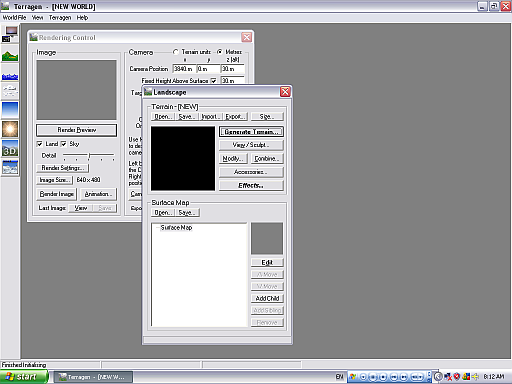
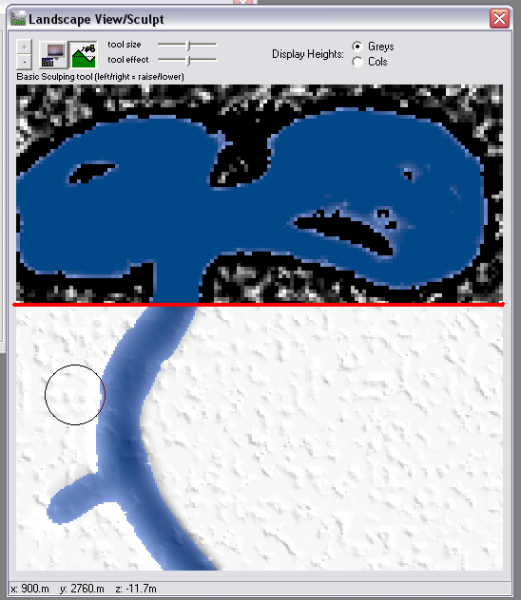
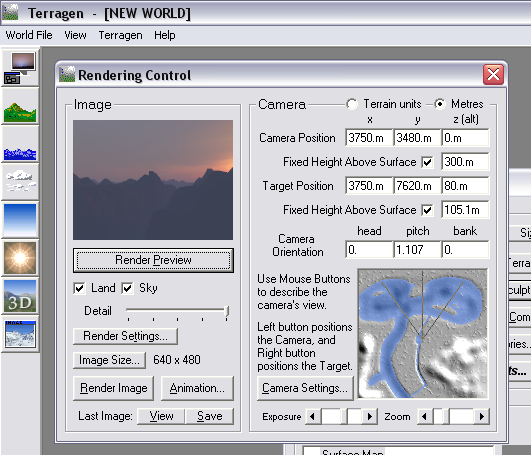
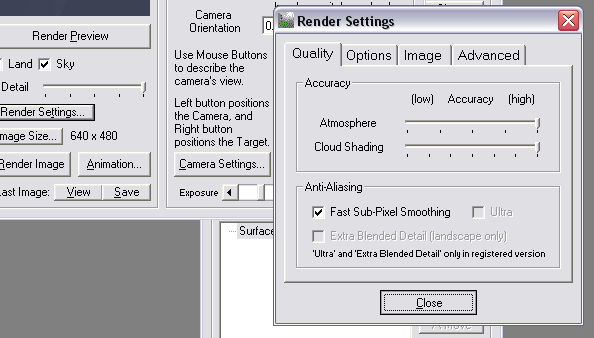
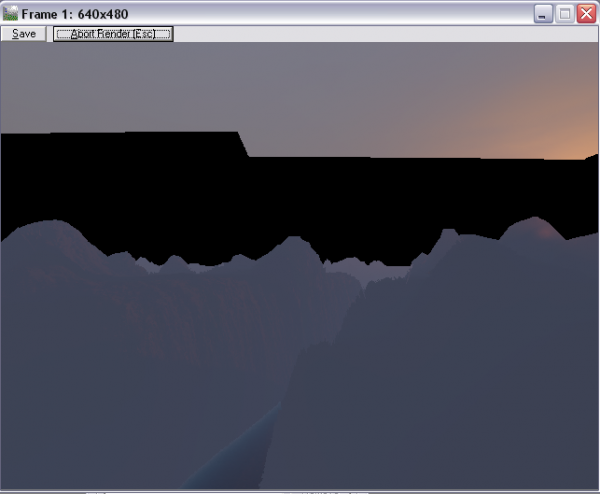
)
You may be able to do it with imported heightmaps and a complex set of ground textures, but that's beyond the scope of this tutorial and my skill in Terragen.
Anyway, it's a good tutorial Jeff. Very handy.
(Terragen error)
: Unable to open file!
: Possible causes: folder doesn't exist or disk full.
: Check output settings for the script.
(Terragen error)
:Unknown image format or error writing file.
(Terragen)
:Animation render aborted.
(Terragen)
:End of script
Admer: Yeah, software mode I think
func_cambreaKable: software mode uses tga's too though
func_cambreaKable: i have only tga skyboxes in WAR and they work on software mode
Mikko: software mode falls back to tgas if bmps can't be found
Mikko: bmps can be used by gl too if you have an old graphics card that supports those paletted texture extensions