Tutorial: Radar locations in Counter-Strike: Source Last edited 16 years ago2008-10-09 18:51:31 UTC
You are viewing an older revision of this wiki page. The current revision may be more detailed and up-to-date.
Click here to see the current revision of this page.
As we all know, a believable setting for a map is extremely important. Even if you've created a 31st century spaceship made entirely from transparent goo technology, it should ideally still come across as a believable location.
Something Counter-Strike does to assist with making a map feel more like a real location is allow level designers like us to give seperate areas in the map place names or "nav locations."
These are the little names which appear below the radar, next to a teammate's voice comm or chat message and most fun of all - what bots will shout about.
Setting these locations up isn't especially difficult once you get your head around it, but it can be quite time consuming so go and make yourself a cup of coffee, grab a bun and get prepared to put in some effort.
Firstly, like cubemaps and bot navigation meshes, this part of the mapping process is done in the game engine. Start a private server, load up your map and activate
It is important to note here that this tutorial assumes you already have a navigation mesh generated for your map. (
Once in the game, make sure you have spawned and then proceed to type the following into the console:
Anyway, move to your first location. Lets use CT spawn as an example.
Bring up the console and enter
Now it's time to name your location.
Use this console command:
To move onto your next zone, simply repeat the process from the
Once you're satisfied that every place which needs a name has one, enter
Test by starting a new server and running around.
To recap, the console commands to use, in order, are:
[green]
Something Counter-Strike does to assist with making a map feel more like a real location is allow level designers like us to give seperate areas in the map place names or "nav locations."
These are the little names which appear below the radar, next to a teammate's voice comm or chat message and most fun of all - what bots will shout about.
Setting these locations up isn't especially difficult once you get your head around it, but it can be quite time consuming so go and make yourself a cup of coffee, grab a bun and get prepared to put in some effort.
Firstly, like cubemaps and bot navigation meshes, this part of the mapping process is done in the game engine. Start a private server, load up your map and activate
sv_cheats 1It is important to note here that this tutorial assumes you already have a navigation mesh generated for your map. (
nav_generatenav_mark_walkableOnce in the game, make sure you have spawned and then proceed to type the following into the console:
nav_edit 1Anyway, move to your first location. Lets use CT spawn as an example.
Bring up the console and enter
nav_toggle_place_mode 1Now it's time to name your location.
Use this console command:
nav_use_placenav_use_place CTSpawn- Airplane
- Alley
- Apartment
- Apartments
- Atrium
- Attic
- Back
- BackAlley
- BackDoor
- BackHall
- BackRoom
- BackWay
- BackYard
- Balcony
- Basement
- Bathroom
- Bedroom
- BigOffice
- BombsiteA
- BombsiteB
- BombsiteC
- Bridge
- Bunker
- ComputerRoom
- ConferenceRoom
- Courtyard
- Crates
- Crawlspace
- CTSpawn
- Deck
- Den
- DoubleDoors
- Downstairs
- Ducts
- Dumpster
- Elevator
- Entrance
- Entryway
- FamilyRoom
- FarSide
- Foyer
- Front
- FrontDoor
- FrontHall
- FrontRoom
- FrontYard
- Garage
- Gate
- GateHouse
- GuardHouse
- HostageRescueZone
- House
- Inside
- Kitchen
- Ladder
- LittleOffice
- LivingRoom
- LoadingDock
- Lobby
- Loft
- LongHall
- MainHall
- Market
- MeetingRoom
- Middle
- Mines
- Office
- Outside
- Overpass
- Patio
- Porch
- ProjectorRoom
- Ramp
- Rear
- Roof
- SecurityDoors
- Sewers
- Side
- SideAlley
- SideDoor
- SideHall
- SideRoom
- SideYard
- Stairs
- Stairwell
- StorageRoom
- Tower
- Truck
- TSpawn
- Tunnel
- Underground
- Underpass
- Upstairs
- Vault
- VendingMachines
- Village
- VipRescueZone
- Wall
- Water
- Window
- Windows
- WineCellar
nav_toggle_place_painting 1nav_toggle_place_painting 0To move onto your next zone, simply repeat the process from the
nav_use_place Once you're satisfied that every place which needs a name has one, enter
nav_saveTest by starting a new server and running around.
To recap, the console commands to use, in order, are:
[green]
sv_cheats 1
nav_edit 1
nav_toggle_place_mode
nav_use_place [location]
nav_toggle_place_painting
nav_save
12 Comments
You must log in to post a comment. You can login or register a new account.


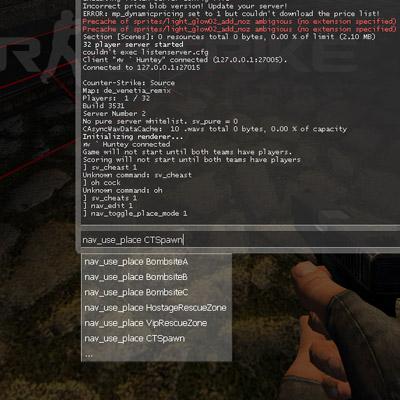

I can't see anything wrong with it!
^^
Sv_cheast
And not just use a Brush-based Ent ?
you even included the par to make your bots less stupid. Bravo Hunter
And not just use a Brush-based Ent ?"
dude, just calm down, it ain't that hard...
i mean come on, it's very easy to use, not to mention how awesome it is to have a ingame editor. (kinda like with crysis's editor, sandbox 2)
if you find it too inconvenient to type in all the commands, just bind the commands, like i did, i bound delete to "nav_delete" so i can easily delete parts.
btw, nice tut, even though i already knew how to do this.