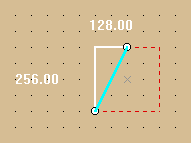VERC: Using the Clip Tool Last edited 5 years ago2019-04-15 08:34:28 UTC
You are viewing an older revision of this wiki page. The current revision may be more detailed and up-to-date.
Click here to see the current revision of this page.
Clip planes let you make a precise cut in a solid, dividing it into two pieces. You then have the option of keeping one or both of the resulting two solids. You may find using clip planes quicker and more efficient than carving or vertex manipulation.
Worldcraft 3.3 adds a feature to display the size of the solid area of the clipped brush. This is useful if you're trying to clip a brush to an exact size.To toggle this on and off, have a 2D view in focus and press the o hotkey.
- Select the object to be clipped. (fig. 1)
- Select the Clip Plane button on the MapTools toolbar.
- Drag a line across the selected object. (fig. 2) This is the clip line. The part of the object to be kept will be highlighted in thick white lines.
- When you are satisfied with the resulting object, press Enter to perform the clip. (fig. 5, 6)
Worldcraft 3.3 adds a feature to display the size of the solid area of the clipped brush. This is useful if you're trying to clip a brush to an exact size.To toggle this on and off, have a 2D view in focus and press the o hotkey.
- Categories
- Archived Articles
- VERC Archive
- VERC - Worldcraft-Hammer Editor
- VERC - general
- Tutorials
- Images Required
- Mapping
Comments
You must log in to post a comment. You can login or register a new account.