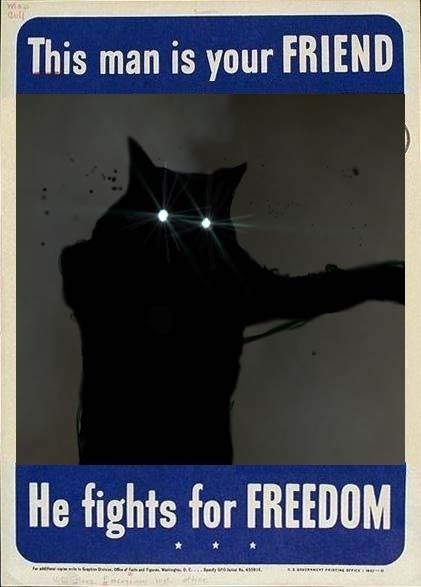making a death match map
Created 18 years ago2006-05-30 20:40:54 UTC by
 zeeba-G
zeeba-G
Created 18 years ago2006-05-30 20:40:54 UTC by
![]() zeeba-G
zeeba-G
Posted 18 years ago2006-05-30 20:40:54 UTC
Post #182817
Ok im done making my map and now theres only one thing to do left. Place the weapons and start locations and compile it. Ive never compiled a map before but I am unsure of what to do with weapons and everything. I mean do you just place say a shotgun on the ground and when you play it in deathmatch it will reappear after being picked up or what? and just plane start locations?
Posted 18 years ago2006-05-30 21:07:42 UTC
Post #182819
yes, just put your weapons and ammo in the map.(They will reappear in Deathmatch) And put 1 Info_playerstart, and then all your spawn points.. (info_deathmatch_player)
Posted 18 years ago2006-05-30 21:44:47 UTC
Post #182824
thnx unbreakable.
Posted 18 years ago2006-05-30 21:56:01 UTC
Post #182826
Posted 18 years ago2006-05-31 10:13:18 UTC
Post #182908
HA! You should have seen how bad I was starting off.. lol  but now, I am should I say.. AMAZING!
but now, I am should I say.. AMAZING! 
 but now, I am should I say.. AMAZING!
but now, I am should I say.. AMAZING! 
Posted 18 years ago2006-05-31 12:11:31 UTC
Post #182926
wow dude ive been mapping three years and im pretty dang good at ... thow im simply unsure of making quote"deathmatch" maps work! MY FIRST CREATION WAS A LLLOOONNGGG TIME AGO BUDDY!
Posted 18 years ago2006-05-31 12:19:45 UTC
Post #182927
fyi dont get cocky your maps are dull...
Posted 18 years ago2006-05-31 13:39:57 UTC
Post #182931
ah, ok, cool.. your alot like me then Zeeba, I recently just started making DM maps also, and had the same question..  So, ya, just excuse Orpheus's gesture.
So, ya, just excuse Orpheus's gesture. 
 So, ya, just excuse Orpheus's gesture.
So, ya, just excuse Orpheus's gesture. 
Posted 18 years ago2006-05-31 13:43:17 UTC
Post #182932
Ive never compiled a map before
ive been mapping three yearsYou win the prize.
Posted 18 years ago2006-05-31 14:04:23 UTC
Post #182933
well ill prove that im pretty good once i compile this map i made but i dont have a rats "A" of how to use zhlt... can someone help me out. I have some textures that emit light but how do I get that into the compiling process... and what do I do first now that I have zhlt... please help i HAVE to start puting my maps on here...
Posted 18 years ago2006-05-31 14:14:14 UTC
Post #182934
First off, Zombie, YOU win the prize.
Secondly, zeeba's statement is valid. Remember, not everyone uses ZHLT. My way of compiling maps is wicked simple, and I probably f-d something up, but I just hit F9, then select RAD full and VIS normal. All I need to worry about, let 'er rip.
Secondly, zeeba's statement is valid. Remember, not everyone uses ZHLT. My way of compiling maps is wicked simple, and I probably f-d something up, but I just hit F9, then select RAD full and VIS normal. All I need to worry about, let 'er rip.
Posted 18 years ago2006-05-31 14:17:09 UTC
Post #182935
ok, I'll explain.
Now, When you have ZHLTools, then just replace the 4 file, found in your '...programs/Valve Hammer Editor/tools/' (files include 'hlbsp.exe', 'hlcsg.exe', 'hlrad.exe', and 'hlvis.exe') Since you seem to have used the lights.rad file before, it should also be found in the tools directory.
if you have a custom rad file for a certain map, it would be as follows:
'dm1.map' for example, would have 'dm1.rad' Or you can just use the 'lights.rad' for all your maps.
Now, the lights.rad file if opened in notepad shows all the color, and brightness levels of the textures.
So yea, first, replace all the ZHLTs in the hammers tools/directory..
Hammer automatically includes the light.rad file when it compiles.
If your not sure how the light.rad file works, it is as follows:
1.Name of the texture you want to admit light
2. Red color amount
3. Green color amount
4. Blue Color amount
5. Brightness
So in this case where I have a white light texture called '~light1bright'
then in the lights.rad file, once opened in notepad, you will write:
~light1bright 200 200 200 1000
Since we want a white light, all rgb values are high, and the same.. 1000 is the brightness of the light..
So that should get you started.. anymore questions, and I'll be glad to help.
Now, When you have ZHLTools, then just replace the 4 file, found in your '...programs/Valve Hammer Editor/tools/' (files include 'hlbsp.exe', 'hlcsg.exe', 'hlrad.exe', and 'hlvis.exe') Since you seem to have used the lights.rad file before, it should also be found in the tools directory.
if you have a custom rad file for a certain map, it would be as follows:
'dm1.map' for example, would have 'dm1.rad' Or you can just use the 'lights.rad' for all your maps.
Now, the lights.rad file if opened in notepad shows all the color, and brightness levels of the textures.
So yea, first, replace all the ZHLTs in the hammers tools/directory..
Hammer automatically includes the light.rad file when it compiles.
If your not sure how the light.rad file works, it is as follows:
1.Name of the texture you want to admit light
2. Red color amount
3. Green color amount
4. Blue Color amount
5. Brightness
So in this case where I have a white light texture called '~light1bright'
then in the lights.rad file, once opened in notepad, you will write:
~light1bright 200 200 200 1000
Since we want a white light, all rgb values are high, and the same.. 1000 is the brightness of the light..
So that should get you started.. anymore questions, and I'll be glad to help.

Posted 18 years ago2006-05-31 14:55:25 UTC
Post #182949
Ok well i just moved all of my new 4 tools into the original folder of the 4 tools in half life and in hammer's build programs I changed all four to the new tools from zhlt... I just want to know how to go from there to having a zipped file that I can post for download on this website...
Posted 18 years ago2006-05-31 15:35:26 UTC
Post #182956
alright, do you have a zip program, I highly recommend WinRAR.
Ok, so compile your map.. if all is well, locate the bsp file found in the mods map folder.
Make a new folder, and place that bsp into the folder. Include a readme.txt in it if you wish.. now right click on the folder that contains your map, and select 'send to' then Send to zip, or however it's shown.. this creates a zip file..
Now you got your zip file, but you will also need a screenshot.. Load your map, and either press F5, or Printscreen.. open up Paintbrush, or PSP(Highly recommended) Now either open the photo, or paste it in, and click save as, save it as a jpeg.. now go to the map vault, and upload it..
Ok, so compile your map.. if all is well, locate the bsp file found in the mods map folder.
Make a new folder, and place that bsp into the folder. Include a readme.txt in it if you wish.. now right click on the folder that contains your map, and select 'send to' then Send to zip, or however it's shown.. this creates a zip file..
Now you got your zip file, but you will also need a screenshot.. Load your map, and either press F5, or Printscreen.. open up Paintbrush, or PSP(Highly recommended) Now either open the photo, or paste it in, and click save as, save it as a jpeg.. now go to the map vault, and upload it..

Posted 18 years ago2006-06-02 14:41:28 UTC
Post #183308
You must be logged in to post a response.