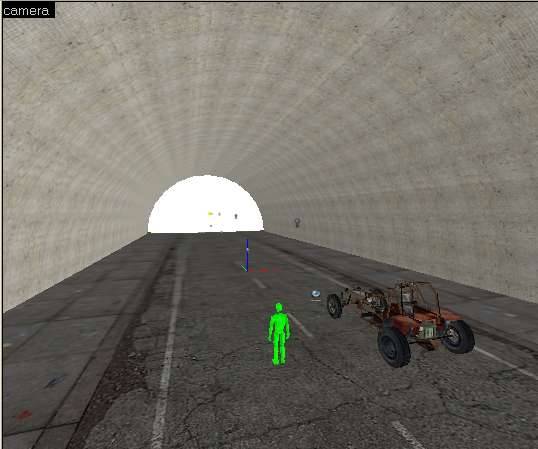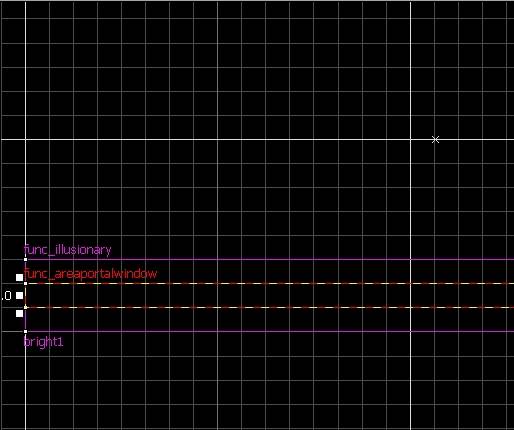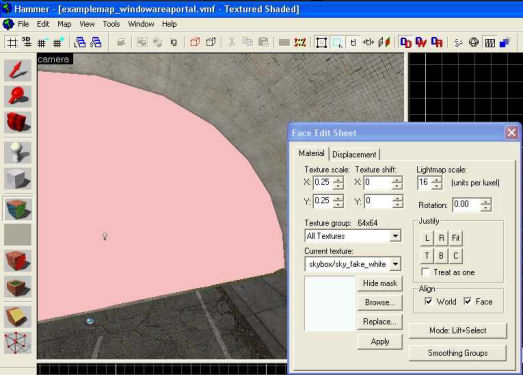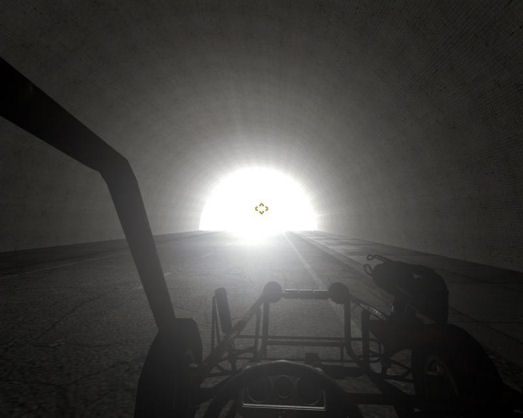Tutorial: The Tunnel Effect Last edited 5 months ago2024-09-20 03:21:32 UTC
Ever wondered how to do the lighting effect at the end of the tunnels in the coast levels? Actually it's really simple - I'll be showing one way to achieve the same effect.
Ok, in my example map, I have a basic tunnel with a road in the middle. First, make a box that covers the entire opening of your tunnel. I suggest making it 1 unit thick. Make this box a func_areaportalwindow Open up the properties folder. Inside I set these settings:
Rendered Window: bright1
Fade Start Distance: 512
Fade End Distance: 1772
Translucency Limit:
Fade Start Distance controls the distance that the white out effect begins to appear. Fade End Distance is when the outside of the tunnel is completely whited out.
Next, make a box surrounding the areaportal window. I made mine 3 units thick. Make it a func_illusionary and set these settings:
Name: bright1
Disable Shadows: Yes
Disable Recieving Shadows: Yes
[p]This func_illusionary acts as the actual blinding light. It slowly appears in based on how far away you are from the areaportal_window.
Now, texture the func_illusionary with tools/nodraw on all sides. Then texture only the side that is facing the inside of the tunnel with skybox/sky_fake_white. Heres a example: Almost done, now we need to add a light to the end of the tunnel to add realism to the effect. Add a simple light entity and set the brightness to 255 255 255 500.
Note: For more realism add an env_lightglow at the edge of the func_areaportal.
That should do it! Add an info_player_start and check it out.
- Categories
- Mapping
- Tutorials
- Beginner Tutorials
- Source Tutorials
- Article Credits
-
 DarkKilauea
–
Original author
DarkKilauea
–
Original author
Comments
You must log in to post a comment. You can login or register a new account.