VERC: Blue-Shift setup and mapping guide Last edited 5 years ago2019-04-20 10:32:14 UTC
You are viewing an older revision of this wiki page. The current revision may be more detailed and up-to-date.
Click here to see the current revision of this page.
Required Files
First things first - to configure Worldcraft or Hammer to make maps for Blue-shift, there are 3 things you must have:- Blue-shift
- Blue-shift patch 1.0.0.1
- Blue-shift FGD
The sdk contains the fgd for Blue-shift. If you are using Worldcraft v2.1 then you want to get.
halflife-bs_WC21.fgd For Worldcraft v3.3 or Hammer, use halflife-bs_WC33.fgd. Cut and paste whichever you need to your fgd folder.
Setting Up
Once you have successfully downloaded and installed the files open up Worldcraft/Hammer and open up the options menu under Tools.Click on the game configuration's tab. Under 'Configuration' click 'Edit' then 'add', and call your new configuration 'Blue-shift'.
Next click on 'Add' to add the fgd file you downloaded earlier to the configuration. Browse to your fgd folder and select the appropriate .fgd file.
The 'Texture Format' and 'Map Type' are automatically specified. You can set the 'Default PointEntity class' and 'Default SolidEntity class' to whatever you want, but generally choose something commonly used, such as func_door and info_player_start respectively.
Now for the 'Game executable directory:'. This depends on where you have installed Blue-shift, but in my case the path is:
C:\Sierra\Blue-Shift
The 'Mod-Directory' should be the 'bshift' directory in the directory you specified above, so in my case it is:
C:\Sierra\Blue-Shift\bshift
The 'Game-Directory' is the same as above:
C:\Sierra\Blue-Shift\bshift
Once again these all depend on where you installed Blue-shift - have a root around if there not as I have specified. The bshift folder is the equivalent of the 'valve' folder for those of you who have mapped for Half-life, and the 'Blue-Shift' folder is the equivalent to the 'Half-Life' folder.
Finally the 'RMF directory' is up to you - where ever you want to save your maps in progress to. In my case:
C:\Program Files\Valve Hammer Editor\maps
Some people have special work folder, but again this is optional.
Well that wasn't hard now was it? Here's a picture of roughly what your screen should look like:The next step of the process is to set up your build programs that compile the map. Click on the 'Build Programs' tab and make sure your 'Configuration:' is set to Blue-shift (or whatever your named it earlier).
First of all you need to specify the 'Game Executable:'. For me this is located here:
C:\Sierra\Blue-Shift\bshift.exe
Again, this depends on where you installed Blue-shift.
Next comes the 'CSG' 'BSP' 'VIS' and 'RAD' executables, these are the build programs that turn your map into a map. For this, you should be using ZHLT, which are updated versions of the old tools (qcsg, qbsp2 etc) which come with the Worldcraft/Hammer download, and offer far more functionality. If you don't already have them, download them here, and extract them to a logical directory in your Worldcraft/Hammer folder. Once this is done, or if you already have ZHLT, browse to the folder the tools are in and select the relevant ones for each executable, as follows:
- hlcsg.exe - CSG Executable
- hlbsp.exe - BSP executable
- hlvis.exe - VIS executable
- hlrad.exe - RAD executable
C:\Sierra\Blue-Shift\bshift\maps
Again this may differ depending on where you installed blue-shift.
Now your screen should look something like this:Last but not least we need to make sure we have the textures in place, so click on the 'textures' tab. If you map for Half-Life there's really nothing here you need to change as you probably have the textures already set up, but you may want to move barney.wad from your bshift folder into your valve folder for convenience. For those of you who don't map for Half-Life all the textures can be found in the bshift folder - just don't use the cache.wad, gfx.wad or spraypaint.wad files
There, now you are all set up to make Blue-Shift maps.
Mapping
More on the fgd:
The fgd contains 2 new main entity's:item_helmet
item_armorvest
These act in the same way as the item_battery, giving added armour to the player as im sure you know from playing Blue-shift. However, they do not act as a suit when picked up displaying the players health etc. You must add an item_suit to the level usually over the info_player_start. This is done at the start of blue-shift.
Other entity's included in the fgd are:
env_warpball
monster_rosenburg
trigger_playerfreeze
Information on all these entitys can be found on the Valve ERC.
- Categories
- Archived Articles
- VERC Archive
- VERC - Half-Life - Blue Shift
- VERC - mapping
- Tutorials
- Images Required
1 Comment
Borbon42
Commented 2 years ago2022-01-01 11:39:31 UTC
Comment #103945
I'm not sure If this guide is outdated, consider that this was even 2 years guide, not that old, but the update they add to Blue Shift somehow make Blue Shift non-mappable anymore for some reason, the fact that J.A.C.K and Hammer both work for Half-Life and Opposing Force mapping makes me wonder more, why Blue Shift? I just don't get it
You must log in to post a comment. You can login or register a new account.