VERC: Linux Half-Life Mapping Last edited 6 months ago2024-09-01 19:51:11 UTC
I am a mapper from way back (Quake 1) and mapping (specificially for Half-Life and CS) has been the one thing that has mandated that I keep a working Windows install on my system. Hammer to my knowledge, does not run on Linux, period. Even with WineX 3.1 and the latest Wine CVS, I have never been able to make it work. However, QuArk (Quake Army Knife) does works on Linux, and QuArk handles Half-Life mapping quite nicely.
As far as I know, a "Half-Life Linux Mapping How-To" does not yet exist. I am sure that I am not the first person to map on Linux, but if that's the case then no one else has taken the time to list the steps necessary. I figured I'd throw this out there in the hope it will help a few people.
I. Get Wine with OpenGL support
Wine (Wine Is Not an Emulator) is a nifty bit of programming that allows for Windows binaries to run on a Linux/Unix platform through the use of a compatibility layer. This extra layer of programming lies between the binaries and the operating system, and it 'tricks' the executable into thinking it is running on a Windows machine. If you don't have Wine, you'll need to obtain it from www.winehq.com. I used Wine release 20030911, but any of the newer versions will work. Wine release 20031118 is the most recent version at the time of this writing. Of course, you will need Wine to be compiled with OpenGL support, both for QuArk to display the OpenGL 3D window, and for Half-Life to run at all. This article at Linuxgames.com is the best I know of for compiling Wine with OpenGL support, and I am not going to take the time to re-write what has already been written. The article also explains how to install Half-Life, but that should be pretty straight forward once Wine is installed. For mods like CS that require Steam, Overflowed has written this article.II. Get QuArK and Python
After following the above steps, you should have a working Wine install with OpenGL compiled and functioning, and Half-life running satisfactorily. There are many versions of QuArk available, and most if not all will work with Wine. The one issue is that versions are available with an installer (.exe), or as a snapshot (.zip). The installer that comes with QuArk 6.4.0 alpha 1 and alpha 2 does not work with Wine. The snapshots are simply a zipped up copy of the QuArk file tree, and these work perfectly. Some older version of QuArk will work as well. I have included instructions for several versions of QuArk, if you have problems with one, try another.- QuArK Version 6.3.0 requires Python 1.5.x. If you wish to install this version, you must first install Python. Ignore the link given on the QuArk Download page for the minipy1.5b.exe. The installer used for minipy1.5b.exe is incompatible with Wine, and will not install correctly. You'll need the full Python libraries available at www.python.org. The version to download is Python 1.5.2.
- QuArk Versions 6.4.0 Alpha 1 and Alpha 2 come bundled with Python 2.2.3, so no additional downloads are needed
III. Install Python (only needed for version 6.3.0)
From within a terminal, cd to the directory you saved the file to, and then run the installer:cd /directory/to/python
wine py152.exeIV. Install QuArK
Installing QuArk 6.3.0
Download the file from here. From within a terminal, cd to the directory that you saved the file to and run the installer:cd /path/to/quark
wine quark_v6.3.0.EXEInstalling QuArk 6.4.0 Alpha 1 or Alpha 2
Download the snapshots for alpha 1 or alpha 2 from here.From within a terminal, unzip the file in the desired location:
unzip quark-win32-20031122.zipV. Running QuArK
A note regarding running QuArk. The only way I am able to run QuArk and have it function correctly is to cd into the install directory in a terminal and run the executables by hand.Example: My Wine directories are located in my /home folder under Wine.
To run QuArk:
cd /home/slight/Wine/C/QuArk\ 6.3/
wine QuArk.exeVI. Compiling a Map
Once QuArK is up and running, I would suggest downloading and installing Zoner's Half-Life tools. This will give you 4 files needed for map compiling: hlcsg.exe, hlbsp.exe, hlvis.exe, and hlrad.exe. Throw all of these files in the same directory where you put QuArK, and then modify QuArK's settings to point to the files for compilation. They should be listed in the order that I have them listed above (i.e, CSG runs, then BSP, then VIS, and finally RAD).Check the QuArK website for documentation on setting up your compile and general mapping options and storage directories. For those of you familiar with Hammer or Worldcraft, this should seem pretty straight forward.
I did have to slightly modify the default setup, as for one reason or another when you run the GO! (textures+build+Half-Life) option under the Half-Life menu it will only run CSG. So you have to run the BSP, VIS, and RAD portions manually.
From within a map in QuArk, click on Half-Life then the Customize menu. Click on the GO! (textures+build+half-life) option and uncheck all of the build tools except for hlcsg.exe (1st tool). Next, click on the &QBSP (BSP file creation) option, and uncheck hlcsg.exe (1st tool), and leave it so that only the hlbsp.exe (2nd tool) is checked. Double check that the &VIS (Visibility list) option only has the hlvis.exe (3rd tool) checked, and that the &LIGHT (light projection) option only has hlrad.exe (4th tool checked.
Now, when you need to compile a map all you do is click on the GO! (textures+build+Half-Life) button under the Half-Life menu, and this will run hlcsg.exe. Then click on the &BSP button to build the BSP file, and then do VIS and light (RAD) and you should end up with a working yourmap.bsp in whatever directory you specified in QuArk's main options. It would, of course, be possible to use a scripting language to automate this process further.
VII. Conclusion
This should be enough to get you up and running. If OpenGL support for Wine compiled correctly then all the mapping tools along with the OpenGL 3D window should function normally. As with any application run under wine the application may exhibit odd behaviour from time to time, although QuArk has run as smooth for me under wine as it does under windows.Of course, what article would be complete without a screenshot of some nice Half-Life Linux mapping action?
- Article Credits
- Randall 'slightcrazed' Walls – Author
This article was originally published on Valve Editing Resource Collective (VERC).
The original URL of the article was http://collective.valve-erc.com/index.php?doc=1070584847-98592400.
The archived page is available here.
TWHL only publishes archived articles from defunct websites, or with permission.
For more information on TWHL's archiving efforts, please visit the
TWHL Archiving Project page.
Comments
You must log in to post a comment. You can login or register a new account.