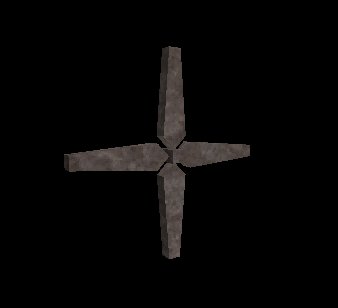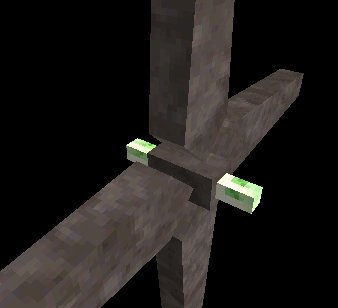VERC: Rotating Objects Last edited 2 years ago2022-09-29 07:55:29 UTC
Many people have trouble making rotating objects. Below is a quick guide to making them. The information presented here is applicable to any rotating object.
An origin brush is a brush completely covered by the texture named
To make the object rotate in the Y or X axis, set the appropriate flag in the entity Flags properties.Decide which view the object should be rotating in, then set the appropriate axis flag as shown above.
Step one: Creating the object.
Create whatever you'd like. For example, say we're creating a fan. Build it as you'd like - this is the physical object that will be seen in the game.Step two: Making an origin brush.
Before you turn it into an entity, you need to add one more thing - the origin brush.An origin brush is a brush completely covered by the texture named
ORIGIN (found in the halflife.wad WAD file). Create a brush and place it through the object you just created. The exact center of the origin brush is the point around which the object will rotate. The fan you've just created should now look similar to the picture below.Note: If you do not include an origin brush in your rotating object, it will rotate around the (0 0 0) point of your map.
Step three: The entity.
Now select the object and its origin brush and press Ctrl+T to turn them into an entity. Set it to whatever rotating entity you want (func_rotating, func_door_rotating, etc). The entity will default to rotating around the Z axis of the origin brush. That is, if you were looking straight down at the map, you would see the object rotating.To make the object rotate in the Y or X axis, set the appropriate flag in the entity Flags properties.Decide which view the object should be rotating in, then set the appropriate axis flag as shown above.
- Article Credits
- Chris 'autolycus' Bokitch – Author
This article was originally published on Valve Editing Resource Collective (VERC).
The original URL of the article was http://collective.valve-erc.com/index.php?doc=1037470586-70135800.
The archived page is available here.
TWHL only publishes archived articles from defunct websites, or with permission.
For more information on TWHL's archiving efforts, please visit the
TWHL Archiving Project page.
Comments
You must log in to post a comment. You can login or register a new account.