VERC: Detail textures in Half-Life Last edited 1 year ago2023-04-10 14:41:18 UTC
First off, what are detail textures? A detail texture is simply an extra texture that is faded in as you get closer to a surface, providing extra detail instead of the usual blur when a texture is enlarged. A picture tells a thousand words, so have a look at image one and see how much of a difference detail textures can make.So, how do you get detail textures into your map? Well, you'll need two things: the detail textures themselves and what I call a "detail texture list file".
The list file should contain one line for each texture you want to have a detail texture. Each line should have four items, seperated with tabs. The first item is the Half-Life texture name. The second item is the path to the detail texture, relative to the
The Detail Textures
The detail textures themselves are simply images, usually with 50% grey used as a base colour. Darker and lighter greys are used to make shadows and highlights. Detail textures should be a power of two in size, as 256x256 is the maximum size Half-Life will load. I found that 128x128 often works well. When you've got the detail texture looking how you want it, save it in thegfx/detail/ folder as a 24-bit uncompressed TGA. It's important you get that bit right - any other format and Half-Life won't load it properly.
Detail Texture List File
The list file is what tells Half-Life which detail textures to use on which surfaces of your map. It is a plain text file and should be placed in the same directory as your BSP. It should have the same name as your map with "_detail.txt" appended. For example, if I was adding detail textures tons_example.bsp, then the list file would be called ns_example_detail.txt.The list file should contain one line for each texture you want to have a detail texture. Each line should have four items, seperated with tabs. The first item is the Half-Life texture name. The second item is the path to the detail texture, relative to the
gfx directory and without the extension. The third and fourth items specify the x and y scaling for the detail texture. If that all sounded a bit confusing, here's an example: say I wanted to use the detail texture gfx/detail/ground3.tga wherever the texture out_pav3 occurs. I might use a line looking like this:
out_pav3 detail/ground3 10.0 10.0Notes
- Detail textures only appear if the cvar
r_detailtexturesis set to1 - The contrast of the detail texture determines how far away it appears. Light values appear when you are close to the texture; dark values appear when you are further away.
- Detail textures don't appear correctly when additive rendermodes are used, but do appear properly when solid rendermodes are used.
- Be careful with random-tiling textures (
-0texture, -1texture) - you need an entry in the list file for each texture in the set. - You can use colour in your detail textures - the texture will be drawn in colour but the contrast still determines opacity
- Categories
- Archived Articles
- VERC Archive
- VERC - Half-Life
- VERC - mapping
- Tutorials
- Mapping
- Textures
- Images Required
- Article Credits
- Philip Searle – Author
This article was originally published on Valve Editing Resource Collective (VERC).
The original URL of the article was http://collective.valve-erc.com/index.php?doc=1076548934-94242500.
The archived page is available here.
TWHL only publishes archived articles from defunct websites, or with permission.
For more information on TWHL's archiving efforts, please visit the
TWHL Archiving Project page.
3 Comments
You must log in to post a comment. You can login or register a new account.

GL_ARB_multitextureextension (such as for enabling overbright lighting without Xash) will not be able to enable detail texturing.gl_round_downis enabled, probably).Some of the commenters on the original VERC article were a little... suspicious... of how I managed to decipher the format of the detail texture list file given that the only software using it was the (then un-released) Counter-Strike: Condition Zero. Despite my protestations to the contrary, after twenty years I feel I can come clean: yes, I downloaded a pirate copy of CS:CZ. In my defence I was an idiot 19 year-old who was really excited to figure out a new feature for one of my best-loved games and wanted to document that for everyone to use (and get a bit of recognition myself).
It also wasn't strictly necessary -- the cvars were publicly known, and I had access to a legit copy of IDA Pro; I just didn't want to go to the effort of reversing the client DLL given Valve's import table stripping. I later did that anyway to try and figure out the function pointer table entries that were added post-Steam but not mentioned by Valve. Never documented any of that publicly though; most of them weren't useful for single-player modding which was where my interest lay. All long since lost several hard drive failures ago. The cheater community, I'm sure, figured them all out long before me and I didn't play multiplayer anyway.
I'm glad someone is still keeping the HL modding scene alive though -- it's one of the most thoroughly-documented games/engines I know of, right from the era where a tiny mod team could produce content rivalling commercial releases. My playing around with the HL SDK eventually helped me get a job as a software developer barely a year later! Not the games industry itself (too stressful!), but having the ability to play around with a 'real' piece of software's code was a massive boost for me. It helped me grow from knowing I could make a computer do whatever I wanted to knowing how to tell it to do that, and it did it in a context I knew and enjoyed.
All the best from the UK -- Philip
Anyway, as I was originally typing...
X and Y scaling should be proportional to the aspect of the base texture. If the base texture is a skinny 16x196 texture then having both X and Y scales be 10 means each tile of the detail texture would be 1.6 by 19.6 pixels relative to the base. If you can't tell, this is horribly, horribly stretched.
Sadly there exists no tool today afaik that can easily plug in the aspect ratio values to you.