VERC: Glass and Transparency Last edited 2 years ago2022-09-29 07:54:40 UTC
Introduction
Glass. Its everywhere. Windows... um... glass es... um... well, it is a fairly common material, and it seems to be one of the first things people new to editing ask about.Method
The method for making glass is applicable to the creation of any semi-transparent object. An obvious example would be a window. A less obvious example would be the hologram from the Half-Life hazard course.Simple Glass
The first thing to do is start with an appropriate texture. Almost any texture could be used, depending on the application, but there are several textures made specifically for windows or other large sheets of glass. Below are 3 examples, though there are several others to choose from.First, select the texture you'd like to use. Let's say we're using the first texture above,GLASS_BRIGHT. After this, switch to Block Mode and create the object that will be your window.That is the obvious part, where most people stop, then wonder why it doesn't work. A common point of confusion among new mappers is that, once they use one of the above textures, they expect their object to be transparent, like glass. However, Half-Life textures don't have innate properties, so it's a little more complicated than that.
Now, select that glass object and press Ctrl+T to turn it into an entity. Windows are usually either a func_wall (for bulletproof glass) or a func_breakable (for normal glass that shatters when shot or hit). In its properties, set the following properties.
- Render Mode (rendermode) - Set this to
Texture (2) - Render Amount (renderamt) - Set this to
96. This value can range between 0 and 255. The higher the value, the more opaque the object will be (meaning, the less you'll be able to see through it).
- Material Type (material) - Set this to
Glass (0)
Transparent NPCs / Holograms
In the Half-Life hazard course, you are lead through your trials by a female hologram. At least, to anyone who's watched much science fiction, she's easily identifiable as a hologram.Transparent NPCs are quite easy to make. Place any monster, friendly or not, and set the properties as you previously did for glass:
- Render Mode (rendermode) - Set this to
Texture (2) - Render Amount (renderamt) - Set this to a value between 0 and 255. The higher the value, the more opaque the NPC will be (meaning, the less you'll be able to see through him). A value of between 128 and 196 should be good.
- Render FX (renderfx) - Set this to
Hologram (Distort + Fade) (16)
Additive (5). This will cause the NPC to glow slightly. It gives a nice effect when the holographic character is located in a dark area, as seen in the example map.
Masked Textures
There is one more form of transparency, which is when you use masked textures. You will recognize a masked texture by two things: The name of a masked texture always starts with a{ character, and the portions of the texture that are supposed to be transparent are a solid color, generally blue. Below is an example, {FENCE3.To make the blue areas transparent, textures like these must be placed on a brush entity, most commonly on func_wall or func_illusionary entities. The following entity properties must be set:
- Render Mode (rendermode) - Set this to
Solid(4) - Render Amount (renderamt) - This must be set to
255.
255 for masked textures, otherwise their blue area will still be showing.
Notes
That's about it. Transparent effects are just like any other special effect: when used appropriately they will add to the atmosphere of your level. When abused, they will detract from it. It would definitely be a good idea to experiment with the different render modes and different render amounts to see what kind of effects you can produce.For more information on the different rendering properties, check out the Rendering Properties article.
Example
For a more concrete illustration, check out the example map linked below.- Categories
- Archived Articles
- VERC Archive
- VERC - Half-Life
- VERC - mapping
- Tutorials
- Images Required
- Examples Required
- Mapping
- Article Credits
- Chris 'autolycus' Bokitch – Author
This article was originally published on Valve Editing Resource Collective (VERC).
The original URL of the article was http://collective.valve-erc.com/index.php?doc=1046993708-33637600.
The archived page is available here.
TWHL only publishes archived articles from defunct websites, or with permission.
For more information on TWHL's archiving efforts, please visit the
TWHL Archiving Project page.
Comments
You must log in to post a comment. You can login or register a new account.